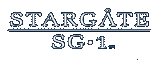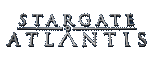1
Private Forum - Read here first / [Read Me] Downloads & Instructions
« Last post by bahamut8591 on April 07, 2018, 01:15:25 PM »The SGR client and server torrent can be found at the following links:
(Note: The download includes instructions for playing private matches, but to use our server list and account system, you must either use our launcher, or add a file to your SGR folder. See below for more info.)
You can also use this magnet link:
[/list]
Code: [Select]
magnet:?xt=urn:btih:F1298958E06B09B030211E9F10B7367FA8F8D3D5&dn=stargate+resistance+2009+pc+multiplayer+game+en&tr=udp%3A%2F%2Fopen.demonii.com%3A1337%2Fannounce]magnet:?xt=urn:btih:F1298958E06B09B030211E9F10B7367FA8F8D3D5&dn=stargate+resistance+2009+pc+multiplayer+game+en&tr=udp%3A%2F%2Fopen.demonii.com%3A1337%2FannounceOnce you have downloaded the game, extract it using 7zip or your favorite compression utility.
Navigate to \shooter\files\prerequisites and install the following prerequisites. These need to be run as Administrator, and you may need to disable Windows User Account Control (UAC) for the duration of the installation process.
directx_Jun2010_redist.exe
UE3Redist.exe
vcredist_x86.exe
Download
After the game is extracted and the prerequisites are installed, download the SGR launcher here:
SGR Launcher.exe
If you wish to verify the download, these are the checksums:
MD5: 47ded4ff0ecc79eb39cdcd54630ab598
SHA1: f0c6b597174fe00c5b171f5c6990277d20cff1f8
Setup
Place the launcher in the root SGR folder, which is the one that contains 3 folders. Binaries, Engine, and SGBGame.
Double click the launcher to start it.
The launcher will automatically setup the game to communicate with our account system and game server list. The launcher will guide you through the quick process, which ends with starting the game for the first time to apply the changes.
The launcher will create a new "launch" folder in the SGR root folder. Do not modify or delete this folder.
Launching SGR and Logging in
To start the game, simply click the "Ranked" launch button.
Note: In the near future, the game will support both ranked and unranked servers, but for now, only ranked servers are available, and the unranked options are disabled.
If you want to create a game account, click the "Account" button in the launcher to go to the account site and register an account. When you use a registered account, your stats are saved, and can be viewed in the "Stats" section of the account site.
You can also login as a guest, without needing to create an account. To login as a guest, launch the game, but do not enter a password, and chose any name you want. If the name is already used by a registered account, the game will give you an error message.
Server Hosting
If you want to host your own SGR game server, click on "Host Server" in the launcher.
Complete all the required fields, and then click "Set Command", and then click "Launch Server". Your server will open in a new window, and it will show up in the server list within 45 seconds. The server will run until you close the window.
Note: You need to setup port forwarding in your router settings for the port you chose. If the port is not forwarded, then no one outside your local network will be able to connect to your server.
By default, matches have no time limit, and they end when one team reached 160 points. However, if you set a time limit for your server, the match will end when the time has elapsed, and whichever team has more points at that time will be the winner.
Updates
Every time you start the launcher, it will check for updates and notify you if one is available.
The updates are signed and the signature is verified by the launcher, to prevent man-in-the-middle attacks.
Bugs
If you encounter any bugs or unhandled exceptions, please report them here:
SGR Support
Continue reading below to learn how to setup everything manually. This can be helpful if you are having issues getting it working.
Once you have downloaded the game, extract it using 7zip or your favorite compression utility.

Installation & Prerequisites
The next step is to install the prerequisites. you will need to open up UE3Redist.exe with your compression utility.

After you have extracted the files, you can then install each of the Prerequisites individually.


For the Directx you do not have to extract the files as they are already extracted in the "DXRedistCutdown" folder, just go into that folder and find the file called "DXSETUP.exe" to install

For the Redist file you will need to go to your "User Account Control and disable it for it to install, you can do that by searching in your task bar for "UAC"

then click on the "Change User Account Control Settings". you will then change it to "Never Notify"

after that, you should be able to install the Redist.exe file
[NOTE]You may need to run the installers as administrator
After that, you'll need to replace 2 files which will allow you to connect to our account system and server list, and even host your own servers if you want.
Download these 2 files and copy them to the indicated folders, replacing the original files.
- DefaultEngine.ini - Place this file in sgr/sgbgame/config
Note: If you have issues connecting to the server, you can edit this file and replace:
sgaccount.stargateresistance.us
with either of these alternate addresses:
sgaccount.stargateresistance.com
galaxy.u888.cn

- Server.bat - Place this file in sgr/binaries/Win32

If you are not hosting a server and only want to connect to someone elses server, then you're done. Just launch SGR by double clicking on SGBGame.exe in sgr/binaries/Win32. You can also create a shortcut to the file and place it on your desktop.
When you reach the login screen, you can login anonymously by just typing in whatever name you want to use, leave the password blank, and click login. Anonymous accounts do not record stats, and are indicated in-game by an asterisk (*) before your name.
You can also visit our account site to register a game account. Then use the account name and the password you registered to login to the game. Registered accounts can earn ranks and achievements, and the stats are recorded. The stats are viewable in-game on the classes tab, on the account site, and eventually on a dedicated stats site.
Note: The account system is still in the beta phase, so there may be some bugs.
If you've done things correctly, after you click login the galaxy map will load, and all the servers that are currently running will be listed. Just click join. The server name will indicate where the server is hosted from, who is hosting it, and any special tweaks the server is using. See below for how to read the server name.
Additionally, the Advanced Combat Packs will now work. Just click on the "classes" tab to choose the standard uniforms or the ACP's for each class. If the ACP's don't seem to be working, just log out and back in again and then it should work.
For those that wish to run a server for others to join, you'll need to setup the Server.bat file properly. You can also start a server directly from the command line.
Be aware that if the command is not setup exactly right, you're server will not be shown in the server list.
Alternatively, you can use the server launcher written by Agamenon to start servers without needing to configure the batch file.
Here is an example showing the proper syntax:
[/list][/list][/list]
Code: [Select]
SGBGame.exe server TDM-Amarna.umap?timelimit=0?game=SGBGame.SGBTDMGameInfo -SERVERNAME=us0jim1 -MAPNAME=Temple -DEDICATED=true -CONNECTIONSTRING=x.x.x.x:7777 -PORT=7777The following gametypes are available:
- Team Deathmatch - SGBGame.SGBTDMGameInfo
- Capture the Tech - SGBGame.SGBCTFGameInfo
- Conquest - SGBGame.SGBCapturePointGameInfo
- Arena - SGBGame.SGBArenaGameInfo
- TDM-Amarna - Team Deathmatch
- DM-SGC - Conquest, Team Deathmatch
- Leonops-Court - Arena, Team Deathmatch
- CTF-WhiteOut - Capture the Tech, Team Deathmatch
The MAPNAME must be Whiteout, Temple, Court, or SGC
The SERVERNAME must be setup like this:
xx0xxxx
The first two characters are the country code and must be lowercase. You can find a list of country codes here.
xx0xxxx
The next character is a number from 0 to 4, which indicates if the map is using any special tweaks. (we'll discuss the tweaks later)
0 - no tweaks
1 - game speed is modified
2 - gravity is modified
3 - game speed and gravity are both modified
4 - other tweaks are running
xx0xxxx
The last 4 characters are for you to name your server. In the example command "us0jim1", Jim is hosting a map in the United States with no tweaks, and he named it Jim1. This section can be any combination of letters and numbers.
The entire server name MUST be a total of seven characters. No more, no less. If any part of the command isn't exactly right, your server will not show up in the list.
Here is a list of servers that are currently running and correctly registering in the server list. The page will auto-refresh itself every 30 seconds. Feel free to share this link.
http://stargateresistance.us/ServerList/ServerList.php
If you have any problems and need some help, please post in the support forum.
 Recent Posts
Recent Posts